Where is the program update in 1s 8.3. Make a backup right now
Update 1C is required for the correct operation of accounting and management accounting.
This article will cover:
This article will tell you how to update 1C: Enterprise correctly and without any hassle. For example, the configuration "Enterprise Accounting, edition 3.0" will be considered. The principle of updating typical configurations is almost the same for all types of configuration versions.
The article will describe the process of updating via the Internet and with an existing distribution kit for updating.
Attention: Before starting the update, be sure to make an archive copy of the infobase, this will save your data if something goes wrong.
How to determine the version of the 1C configuration?
Before starting the update, you must find out your configuration version, you can do this as follows:
If you do not have files to update, you can download them on the website https://users.v8.1c.ru/. To do this, you will need an ITS subscription, namely a username and password. If you have the update files, then skip this step and go directly to .
How to download updates for 1C?
- We launch the Internet browser and go to the site https://users.v8.1c.ru/.

- Go to the website section Software update.

- Fill in the fields with login and password. We press the button To come in

- The software update page will open, we will be interested in the information:

Name- the name of the configurations, we found it out when we found out the version of the configuration.
Current version– the latest working version of the configuration. For correct operation, you will need to update your configuration to this version. - In a collumn Name find our configuration, in my case it is " Enterprise accounting, edition 3.0". Let's follow the link.

- In the page that opens, you need to find the number of our configuration ( 3.0.42.63
) in a collumn version update.

- You need to find the latest update (there may be several) that is available for your configuration, in my case it is the version " 3.0.42.91
and follow the link.

- Here you can find all the information on the selected update, but we need the item Update distribution let's go over it.

- On the page that opens, click Download distribution. We save the distribution file in a place convenient for you.

- Run this file and unpack it into the current folder (you can choose any folder, remember it).

If your configuration has not been updated for a long time, you will need to download and install several updates to install the current version of your configuration.
How to install updates?
To install the update files on your computer, you will need " Update distribution". It looks like this:

For further convenient perception of information on updates, I advise you to name the directories in which you install updates, intuitively understandable for you. If there are a large number of them, you can easily get confused in them.
How to update 1C?
- Run 1C in configurator mode. (to update 1C you will need full rights). When updating, all users must exit the infobase (you can check this from the configurator, go to Administration -> Active users. Only the current user should be in the list).

- If the configuration is closed, you will need to open it to start the upgrade.

- Make sure that your configuration is supported, to do this, go to the menu Configuration -> Support -> Support setting. In the window that opens, at the top left, there should be a corresponding inscription “ Configuration is under support».

If you do not have this inscription, it means that your configuration may differ from the supplier's configuration (it was opened for revision/change of the typical configuration). The process for updating a modified configuration is different from the process described in this article. I advise you to contact experienced programmers to update a non-standard configuration. - To start the update process, navigate through the menu Configuration -> Support -> Update configuration.

- Turn on the switch to " Search for available updates (recommended)» and press the button Further.

- Check the box "Search directories for updates" and add another directory to the list. You need to add the directory in which the files for the update were installed. After that press the button Further.

- A window will open with a selection of available updates. The recommended update will appear in bold text. In my case it is 3.0.42.91 (update). Select it and click Ready.

- A window will open where you can read the description of the update. Pay attention to the version of the platform, it must be at least the one you have installed. We press the button Continue update.

- A window will open where you can check the version of the current configuration and the version of the configuration that will be after the update. If everything is correct, press the button OK.

- The configuration update process will start, this may take 5 to 10 minutes. It all depends on the type of configuration and on the performance of the computer on which the 1C update is being performed.

- A window will open confirming the 1C update - we agree.

- Next, a window will open with a list of changes that have occurred in the configuration during the update process. We press the button Accept.

- After you have finished accepting the changes, run the configuration in 1C:Enterprise mode.
Perhaps the program will ask you to update the platform to a more recent version. You will learn how to update the platform in the following articles.
- Confirm the legality of receiving the update.

- The infobase preparation process will start, it may take some time (depending on the number of updates).

- Congratulations, on this update 1C has been successfully completed!

Note: If you have not updated your configuration for a long time, you will need to perform these steps several times until you get the latest version.
Video instructions for updating 1C
To save time, you can watch the video instructions for updating 1C.
The procedure for updating the 1C database requires certain knowledge and skills in handling a computer, so it is often difficult for the user. Therefore, if possible, it is best.
There are several ways to get the files necessary for updating:
- firstly, the latest updates are available on the site users.v8.1c.ru, access to which you get when concluding an agreement for ITS (information technology support);
- secondly, you can update 1C via the Internet, for this you need to have registration data (login and password).
This article describes how to update the configuration when downloading update files, but you can use this article to update the program via the Internet. To do this, skip step 2, and when performing step 4, check the box 9 and uncheck the box 8, and then enter your login and password.
ATTENTION! If your configuration was finalized by 1C programmers, it is not recommended to update on your own, because. this can lead to errors and even loss of data.
This article is an instruction for updating 1C:Enterprise 8.3 configurations. So, let's start in order.
1. First of all, create a copy of your database. you can read about . If you have a backup, in case something goes wrong, you can always return to the starting point and either start the process again or use the services of a 1C programmer.
2. Now we proceed directly to the update. Open the directory with the update, run the setup.exe file and install the update in the default directory.
3. Run the configurator (actions 1 and 2 in the figure). Select a user with administrative rights (step 3 in the figure).

In the Configurator window, go to the menu Configuration → Support → Update configuration(action 4 in the figure).

If step 4 is not available, then you must first open the configuration (step 5) and then repeat step 4.

In the window that opens, select the item "Search for available updates (recommended)" and click the "Next" button (steps 6, 7).

4. In the window that opens for selecting the type of update source, check the boxes as shown in the figure (steps 8 and 9). Click the "Next" button (step 10).
If you update the program via the Internet, then you must uncheck the box 8 and check the box 9.

5. After a short pause, a window of available updates opens. Select the configuration version number and click the "Finish" button (steps 11 and 12 in the figure).

6. Next, the program will ask you questions that you need to answer "Yes", "Accept" and "Continue". When updating the database configuration, a window will be displayed to accept the changes. You must click the "Accept" button (step 13).

7. After that, it remains only to start the regulated data processing in user mode. To do this, close the configurator and run the program in the "Enterprise" mode (ie, as usual). The program needs to run the program under a user with administrative rights.
8. When you start the program, you will be asked a question about the legality of the received update, to which we will answer by performing steps 14 and 15 as in the figure.

9. If the screen displays information about configuration changes, then your configuration has been updated.

Congratulations, you have updated your 1C program!
If for some reason you can’t update the 1C database on your own, then you can leave it and our specialist will do the job!
- Preparing for the update:
- Download the 1C update distribution kit from the official website;
- Install the configuration update template;
- Create an up-to-date backup copy of the infobase.
- We update the configuration:
- Installing the update through the configurator;
- We start the infobase in user mode.
Preparing to update the 1C configuration
Downloading the 1C update distribution kit
To update the 1C 8.3 configuration, we need an update distribution kit, which can be obtained:
- on the user support site https://users.v8.1c.ru;
- on the ITS disk;
- through a 1C partner in your city.
Before downloading the required distribution kit for updating 1C 8.3, we look at which release of the 1C 8.3 program we currently have installed. Main menu - Help - About :
We go to the official user support website and check the table - to which release you can update our configuration of the 1C 8.3 program:
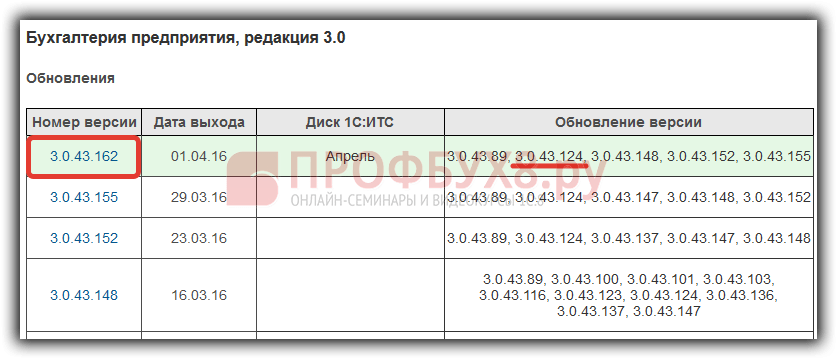
Very important! Follow this 1C 8.3 update table and install in stages. If you have not updated for a long time, there is a great temptation to immediately install the current release using the full configuration distribution kit - *.cf file. But then there is a high probability that you will miss a release where the developers replaced or removed some objects, and you may lose some data.
For example, if we had release 3.0.43.100 installed, we would first install 3.0.43.148 and then the latest update release, 3.0.43.162.
Attention!!! Don't forget to make backups! After all, if the configuration update fails, you can always restore our database.
Launch the infobase in the configurator:

Main menu - Administration - Upload infobase:

You can read about the methods of backing up the database in 1C 8.3 in the article
We are updating the configuration 1C 8.3
Installing update 1C 8.3 through the configurator
After we:
- downloaded and installed the configuration template;
- created an up-to-date backup copy of the infobase;
Let's start updating the configuration:
Main menu - Configuration - Support - Update configuration:

If the "Update configuration" button is not active, then you need to open the configuration (metadata tree):

Installing the switch "Select update file" - "Next":

Specify the path of the update file:

We go to the directory where the templates were installed and select the update configuration file 1cv8.cfu:

Button "Ready":

Click on the "Continue Update" button:

The next window will display information about the current and new versions of the 1C 8.3 configuration of the supplier. We agree:

After the 1C 8.3 configuration is updated, we agree to update the database configuration:

We accept changes:

How to update 1C 8.3 through the configurator yourself, see also in our video tutorial:
We launch the 1C 8.3 infobase in user mode
After completion, we launch 1C 8.3 in user mode in order to process the update of the infobase.
You can start in user mode through the 1C launch window or through the configurator:

We confirm the legality of receiving the update 1C 8.3 and click on the "Continue" button:

We are waiting for the completion of the update 1C 8.3:

Now we have updated our 1C 8.3 configuration to the current release:

Attention! If you are installing 1C 8.3 update of several packages, be sure to run IB in user mode after each 1C 8.3 update.
In conclusion of this article, we note the important points:
- Before updating 1C 8.3, create up-to-date backup copy;
- Perform the update 1C 8.3 in stages;
- After each update of 1C 8.3, run the infobase in user mode.
In order to simplify the process of updating the configuration of the 1C 8.3 database, a mechanism is provided that allows you to search and install updates in user mode, that is, without using the Configurator mode. See our video for how to do it.
Send this article to my mail
In the last article, we examined the procedure for updating the version of the 1C Enterprise 8.3 platform (Updating the 1C 8.3 platform). Now we will present to your attention two options for updating the 1C 8.3 configuration on our own, without involving third-party specialists, and we will do this using the example of a typical configuration Enterprise Accounting 3.0.
Note that the procedure is indicated for a typical configuration that does not contain system modifications, otherwise we recommend that you contact competent specialists for support to avoid errors.
The first option is updating through the configurator.
First you need to download and install the update distribution kit of the corresponding release. The update file is available at https://users.v8.1c.ru/. The Download updates link opens a list of all available 1C updates. To download a new version of the configuration, you will need to expand the menu Typical configurations of 1C for Russia and find the line with the desired configuration. In the list of updates of the selected configuration, open the version for download and download the Update Distribution Kit.
After the distribution kit is downloaded, we find the updsetup.exe archive on our computer and unpack it into a separate folder. Among the files received after unpacking will be setup.exe, and it must be launched. This opens the configuration product installer. Click Next, confirming the need to install the data, then select (or leave the default) the template directory and click Next again. After the program displays a message about the successful installation of the configuration, click Finish.
The next step is to launch the database in the configurator mode. In the Configuration section, open the configuration.

After that, in the same section, go to the menu Support → Update configuration and specify the option to search for available updates as the update source, and then the search area for files.

In the case when suitable versions are found, their list will be displayed, the one that is the newest of all presented will be highlighted in bold. Select the one you want and click Done.
After installing the updates, the system will offer to update the database configuration, confirm the action.

Option two - automatic update of the 1C 8.3 configuration in the Enterprise mode.
Start the database in Enterprise mode. In the program Enterprise Accounting 3.0. the necessary functionality is located in the Administration section → Internet support and services → Updating the application version. Here you can also configure the automatic check for updates. To start working with automatic installation of 1C configuration updates, click the Program Update link. The window that opens displays Information about the available update: version number, size, and a description of the changes.
If you already have a file to update, click the Install configuration update from file link.

For efficient and stable operation of 1C: Accounting edition 3.0, 1C constantly updates and improves its products. Makes necessary changes and additions. Implements new features and improves performance.
Therefore, it is necessary to monitor the release of new versions and update the current, possibly outdated configuration. Such a procedure will be especially relevant and timely if:
· Found and fixed bugs in the application.
· There have been changes in the legislation concerning accounting.
· Regulated reporting has been changed and updated: financial statements, reports to social non-budgetary funds, tax declarations and calculations, and other types.
Consider how to correctly update the current configuration of the program step by step:
1. On the top panel, go to the "Administration" section and the action panel in the "Service" tab, find and select the "Search and install updates" item.
Picture 1.
2. A window will open that provides two options for updating: via the Internet with a connection to the official 1C website or by using a distribution file from a local or network directory. We choose the first item.

Figure 2.
3. If there is a more current version than the installed one, the application will display its current number. Below there will be a link “New in this version”, by clicking on which you can familiarize yourself with the changes made in detail. Click on the "Next" sign. 
Figure 3
4. The download of the update package from the 1C site will begin. This procedure may take some time, depending on the size of the distribution. After the download is completed, click the “Next” button to continue the procedure.

Figure 4
5. To start the process of installing a new version of 1C: Accounting 8.3, it will ask for a username and password of a user with administrator rights. The default value is the name "Administrator" and an empty field for the password. Make your choice and click “OK” to continue. If the values of these fields have been changed before, you must enter a valid password and username with administrator status.

Figure 5
6. Next, a window will appear asking you to install the update right now or when you finish working with the program. Click on the link below “Create a backup” In addition, the application will request a restart. If you select the second item, the program will offer to update as soon as you try to close it at the end of the work.

Figure 6
7. After that, a search window will open and install updates, in which the radio button should be in the item “Perform the installation of updates right now”. Once again, check everything and click the “Next” button.
8. The update process will begin, which will take some time (it may take an hour or more). Everything will depend on the amount of changes made in the new version. You must wait for it to complete.

Figure 7
10. At the end of the successful update procedure, a window will open with the inscription “Update was successful”. It remains to click the “Finish” button and start using the application updated to the latest version.
If the upgrade process to the new version fails. This can be caused by a number of reasons: a failure in the operating system, problems during download and installation with power supply, data loss during download.
It is possible to roll back to the old version thanks to the infobase backup and re-update. If, however, difficulties arise, then it is necessary to seek help from qualified specialists.
